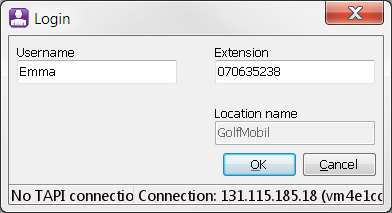
In situations where, for various reasons, you do not have a telephony connection between the computer and the telephone, you can still use CallGuide Agent or CallGuide Edge Agent together with a stationary or mobile telephone. This is known as using the Agent application in Light mode.
When you log in, CallGuide detects whether you are using server based CTI, or that TAPI is installed on your computer. See If not, the Agent application is started in Light mode.
You can choose to always start CallGuide Classic Agent in Light Mode by configuring Light Mode as a telephony connection. You do this either in CallGuide Configuration Utility or centrally.
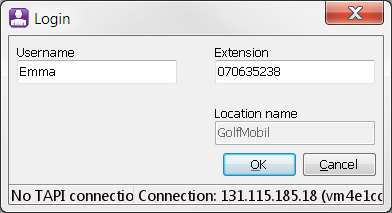
When you are logged in to Edge Agent you see a Light Mode card as described in Accept and end calls in Light Mode. In to Classic Agent you see the words Light Mode in the Title bar of the main window.

When you use an Agent application in Light mode, you can have calls routed to you but you cannot carry out any telephony functions on the computer. Calls are handled through your telephone.
Because you are using a separate telephone, the Agent application telephony functions are unavailable, such as
In this list you see which functions can be used
|
Answer call |
Available as long as you are not in a call. |
|
Make call Retrieve Associate |
None of these buttons are available. |
|
Never arrived |
Available for email contacts where emails are processed in a separate email client. |
|
Alternate |
Alternate is not available. |
|
Park |
Park is available for chat and email contacts. |
|
Accept chat or other media |
Available for chat, emails, callback, and preview campaign (as well as some dialer campaign records). |
| Enquiry
Assistance |
Button for Enquiry in Classic Agent/Assistance in Edge Agent is displayed to be able to requeue chats and emails |
|
Transfer Conference |
None of these buttons are available. |
|
Record |
Recording works in Light Mode as well. |
|
Voice mail |
Voice mail is available in Classic Agent but only gives a message that you can call the voice mail manually. |